Introduction
A few months back, I wrote a blog post explaining the power of Adobe Target Profile Scripts. In this post, I build on that concept and showcase a real-world example used across different verticals. If you're a marketer or Adobe Target user looking to understand how activity suppression might be helpful, look no further. In this blog post, I'll explore the power of Adobe Target Profile Scripts with a simple activity suppression example. If you're eager to get into the nitty-gritty, let's jump right into exploring profile scripts for activity suppression!
What are Adobe Target Profile Scripts and How Do They Work
Here is a quick recap about how Profile scripts help you understand how customer segments interact with your website. People use Adobe Target Profile Scripts to segment customers by their location, device type, or purchase history. You can use this information to improve the customer experience. Profile scripts can add information to your user's profiles before Adobe Target evaluates the user for specific activities. This logic can help you show the right content to the right person at the right time. If you want to improve your website and customer experience, Adobe Target Profile Scripts are a great option. Please take a look at my original Adobe Target Profile Scripts post for more information.
Leveraging Activity Suppression with Adobe Target Profile Scripts for Improved Customer Experiences
Activity Suppression is one of the powerful features of Adobe Target Profile Scripts. The feature can suppress specific activities from being triggered on a website for certain visitors or segments. For example, if a promotion running, you may not want it to show up for customers who have already purchased the product. By leveraging activity suppression through Adobe Target Profile Scripts, you can exclude this segment from the promotion, providing a more tailored experience. Adobe Target Profile Scripts work to suppress activities by evaluating customer profiles before serving up content. This evaluation includes attributes such as location, device type, or purchase history. By adding this logic to your user's profiles, Adobe Target can determine whether a specific activity should be suppressed.
Step-By-Step Guide to Using Adobe Target Profile Scripts for Activity Suppression.
This step-by-step guide will explain how to set up simple suppression rules in Adobe Target. Let's get started!
For this example, let's pretend we are serving up a pop-up to users on our website using an XT activity. We want the user to avoid becoming annoyed by our pop-up. As such, we only want to show this experience to a user for a set amount of times. By leveraging the power of Adobe Target Profile scripts, we can achieve this type of experience. We also use the Adobe Target Visual Experience Composer (VEC) for this example.
Step #1: Add a function through the activity's custom code.
We utilize the at.js function 'adobe.target.trackEvent()' to fire a mbox call that can then be used to define metrics in activities (for Web SDK implementations, you would utilize track events).
<script>
adobe.target.trackEvent({
"mbox":"popUpOne",
"params":{
"param1": "value1"
}
});
</script>The code is placed in the 'modification > custom code' section:
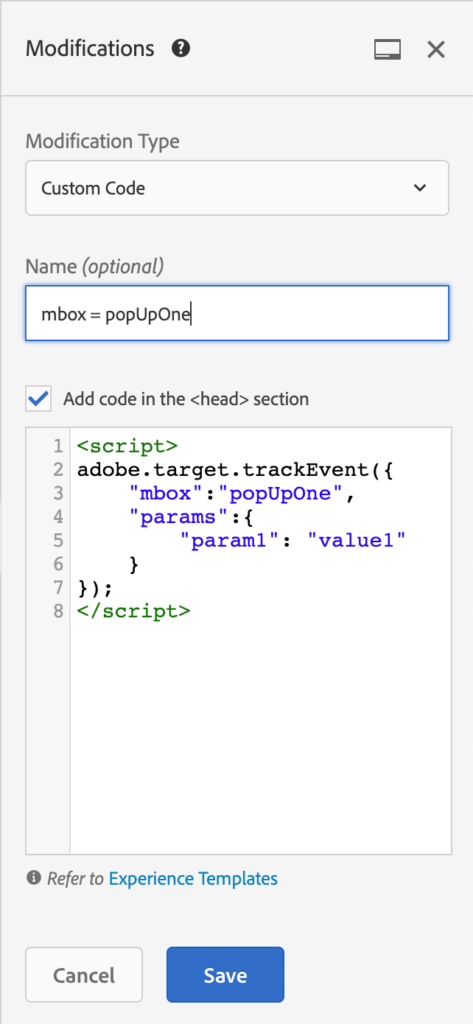
Once the custom code is set up and working correctly, we are ready to build our Adobe Target Profile Script.
Step #2: Build a profile script that keeps track of the number of visits/sessions a user has had.
To build a profile script that keeps track of the number of visits/sessions a user has had, we will utilize the unique 'adobe.target.trackEvent()' function that we built in step one. We can create an Adobe Target Profile Script.
if (mbox.name == "popUpOne") {
return (user.get('viewedPopUpOne') | 0) + 1;
}This profile script will now look for mbox "popUpOne" in a users profile. It then increments by one, keeping track of the number of times the user has seen our XT activity. Make sure that this profile script is titled "viewedPopUpOne" (or "viewedYOURMBOXNAMEHERE"). Also, always remember to make sure that the profile script is activated.
Step #3: Create an audience using the Adobe Target Profile Script.
We can now leverage the power of activity suppression by creating an audience using the Adobe Target Profile Script. Our new audience would look something like the following:
[EXCLUDE] Visitor Profile "user.viewedPopUpOne" "Is greater than or equal to" "static value"
And add any numerical value you would like that would correspond to the number when you would like the user to no longer see the pop-up.
Once the audience is created, you can add it to the targeting section of the XT activity. We use exclusion in the audience to suppress the activity to users who have seen it for a set amount of time. Finally, we can test this suppression rule to ensure that only the targeted audience is excluded from seeing the activity using the QA URLs of the XT activity.
Considerations when using Adobe Target Profile Scripts for Activity Suppression
When using profile scripts in Adobe Target, several important considerations must be remembered. It is essential that the custom code associated with the activity functions correctly and efficiently; this will ensure that mbox calls can be sent out accurately. Also, making sure that the profile script created is appropriately titled and activated for later use as an audience is essential. Finally, when building audiences, you should use exclusion when suppressing activities because only those specified by your logic will no longer see the content or experience. By being mindful of these steps and ensuring each part of the process works well together, you can effectively create tailored customer experiences through Adobe Target’s profile scripts.
Conclusion
In conclusion, leveraging the power of Adobe Target Profile Scripts for activity suppression can create tailored customer experiences and ensure that users are not being bombarded with too many pop-ups, drop-downs, advertisements, and many other types of experiences. It can also ensure that users who have already purchased a product avoid getting advertising or messaging to purchase the same product again. By following the steps we outlined in this article and considering these critical considerations when using profile scripts, you can effectively customize the user experience on your website. With a bit of practice and patience, you'll be able to unlock powerful new opportunities for targeting customers online.
Cover Photo by Clem Onojeghuo on Unsplash






